Couple of days back I bought HTC Wildfire S and after installing some apps, my phone start showing warning about low internal memory. This problem was bit serious because without internal memory you won’t install new apps and updates. Rooting is the solution of all these problem but Rooting is not an easy task specially for non-techie user and also it void your warranty. This tutorial helps you to free up your internal storage without rooting.
Methods:
- Fix Storage bug.
- Move apps to SD card with the help of App2SD.
- Force Applications to Allow Moving ( For Advanced user only)
1. FIX STORAGE BUG
Google, Facebook, Twitter, Flickr are some of the apps which synchronize your all contacts with your phone address book but unfortunately the contact list will inflate widely over time and taking up dozens of MB of your internal memory. In my case my contact storage took 50 MB which left nothing for others. Good news is that you can easily fix the bug. First Disable all your synchronization by going to your apps settings.
Move all your contacts to SD card and free up your internal memory
- Open the People application and press Menu –> Import/Export
- Press Export to SD card.
- Another popups showing many accounts like SIM, Phone and other account you’ve connected to you phone.
- Select top account and another confirmation dialog appears, Press OK.
- Repeat this for each account on your phone.
- When exporting done, now its time to clear data.
- Go to Settings –> Application –> Manage Applications and find Contact Storage in the All tab.
- Once you’re in Application info page, then press Clear data, then press OK.
- Once the data is clear, now go back to People application., press Menu –> Import/Export, and select Import from SD Card.
- Select files you took backup in previous step.
- You’re done.
2. MOVE APPS TO SD CARD WITH THE HELP OF APP2SD
App2SD is a free app that move your apps to SD card. Many applications can be easily moved to SD card so that you can enjoy those apps without any internal storage problem. Good things is that App2SD list all application that can be moved to SD and from this application you can easily move all apps to SD card. This application also support push notification it means whenever you install new application it will show you notification that whether you can move this application or not.


3. FORCE APPLICATION TO ALLOW MOVING
Click here to download the Android SDK and install it on your computer.
- Connect your phone to your computer via USB
- Open Command prompt and navigate to C:\android-sdk-windows\platform-tools\directory or where you install it in your hard drive. make sure you’re in platform-toolsdirectory.
- Type “adb shell pm setInstallLocation 2” press enter.
- Unplug your phone and restart. Now you should able to move almost all of your applications to the SD card.
- Again Use App2SD to transfer your application to SD card.
If you encounter any problem then please comment out.





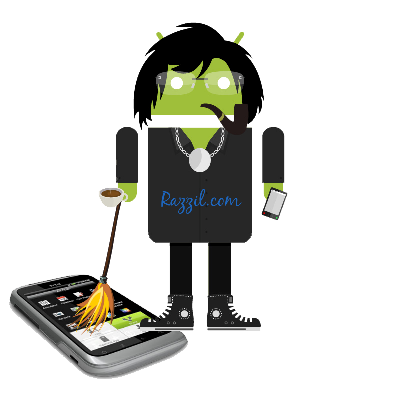
















I did the sdk method, but still I cant force any apps into sd card?
ReplyDelete