share this: facebook | twitter | google+ | reddit | email | leave a comment
Today in this tutorial we are going to share a very old but very useful Registry tweak which has been mentioned many times by us in a few other AskVG tutorials such as our ultimate Windows restrictions tutorial and in our comments section. This Registry tweak works in all Windows versions whether its good old Windows 2000, XP, Vista, Windows 7 or the latest Windows 8 and Windows 8.1. It'll also work in all Windows Server editions. Many users are not aware of this tweak and they ask us frequently about it via emails and comments, so today we decided to create a dedicated topic for this great trick.
This Registry tweak helps you in restricting or preventing users from changing Start Menu or Start Screen layout in Windows. If you apply this tweak, users will not be able to customize Start Menu or Start Screen. They'll not be able to drag-n-drop items as well as access the context menu options for any item in Start Menu or Start Screen.
So basically this Registry tweak blocks users from modifying the current layout of Start Menu or Start Screen in Windows. It might be very useful for people who don't want other people to change their customized Start Menu or Start Screen layouts.
If you are going to try this tweak in Windows 8 or Windows 8.1, this will prevent users from pinning, unpinning, moving, uninstalling, resizing and grouping tiles on Start Screen. They'll be able to launch apps from Start Screen but they'll not be able to change Start Screen layout.
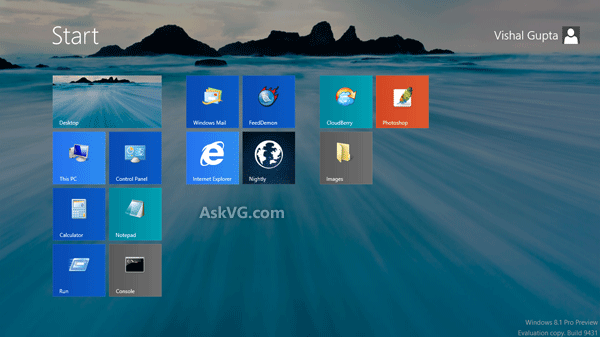
So if you are ready to prevent users from customizing Start Screen in Windows 8/8.1 or Start Menu in all previous Windows versions, then check out following simple steps:
1. Type regedit in RUN dialog box and press Enter. It'll open Registry Editor.
2. Now go to following key:
HKEY_CURRENT_USER\Software\Microsoft\Windows\CurrentVersion\Policies\Explorer
3. In right-side pane, create a new DWORD NoChangeStartMenu and set its value to 1

That's it. Log off, restart your system or end task of Explorer to apply effects. Once the changes are applied, users will not be able to change or customize Start Menu or Start Screen layout in Windows.
4. In future if you want to remove this restriction, simply change the value of NoChangeStartMenu to 0 or delete the DWORD.
PS: If you don't want to modify Registry yourself, you can use following ready-made Registry script file to do the whole task automatically. Just download following ZIP file, extract it and run extracted REG file to disable/enable Start Menu or Start Screen customization ability for users:
Download Registry Script to Restrict Start Menu / Start Screen Customization in Windows
Posted by: Vishal Gupta | Categories: Windows 7, Windows 8 / 8.1, Windows Vista, Windows XP
Other similar articles that may interest youMicrosoft Releases “Fix It” Portable Troubleshooting Tool to Automatically Fix Windows ProblemsHow to Change Default File Save Location in Microsoft Office?Download Hotfix to Remove “SkyDrive Pro” Option from Context Menu Added by Microsoft Office 2013[Solution] Windows Desktop Doesn’t Save User Customized SettingsHow to Fix “Cannot Create File” Error Message Problem While Saving Files in Resource Hacker?How to Add Your Name in Desktop Context Menu in Windows XP?
CommentsPrakash
Amazing. Thanks VG for this tip. Happy New Year. :)
NeoI always wanted something like this. A big thanks for sharing this.
NZeroI always wondering where you get those "Registry" stuff.
Is it from this site?
technet[dot]microsoft[dot]com/en-us/library/cc786734%28v=WS.10%29.aspx
Windows 2000
technet[dot]microsoft[dot]com/en-us/library/cc974061.aspx
Windows Server 2003
technet[dot]microsoft[dot]com/en-us/library/cc778196.aspx
Or you went through some system file (e.g. dll, exe)?
VG^^ lol. The Registry tweak mentioned in the above topic used to work in Windows 2000 and XP as mentioned. If you check carefully the same tweak has been mentioned long time back in following tutorial:
http://www.askvg.com/all-kinds-of-restrictions-for-windows-2000-xp-2003-and-vista/
Check point 12 and the above mentioned tutorial is very very old of this website. I just re-shared this tweak in a separate topic because the same tweak is also working in Windows 8 and 8.1 to restrict Start Screen.
If you were not questing me and just wanted to know how did I find this and other tweaks? Its done by investigating in system files and system processes and sometimes in Registry itself.
DanielYou are the best VG. Thanks for another great trick in new year. :D
NZeroVG, thanks for reply. :)
BTW, it's cool trick.
SomeoneYou can do the same thing in the Group Policy Editor as well, instead of using the Registry Editor.
Leave a Comment Cancel Comment Name (required) Email (will not be published) (required) Website or BlogConnect with UsLatest ArticlesHow to Disable “Show Password” Button in Windows 8, Windows 8.1 and Internet Explorer Web Browser?How to Remove “Security” Tab from Files and Folders Properties Windows?[Happy New Year] Best AskVG Articles of 2013[Did You Know] Hidden Secret “Network Monitor” Mode in Nokia Mobile PhonesBest Windows 8 Tips-n-Tricks for Windows 8.1CCleaner 4.09 Released, Best Free System Optimization and Cleaning Tool[Tip] Hide / Remove Search Box and Up Button from Windows 8 and 8.1 Explorer
© 2014 AskVG.com | Copyright Policy | Privacy Policy | Sitemap | Contact | About





















0 comments:
Post a Comment