share this: facebook | twitter | google+ | reddit | email | leave a comment
Many of us have upgraded our computer systems to Microsoft's latest operating system Windows 8.1. If we talk about new computers, many of them are already coming preinstalled with Windows 8.1. Windows 8.1 is not a new operating system, its actually an update for Windows 8. You can consider it as a service pack or feature pack for Windows 8. Windows 8.1 adds many new features to Windows 8. It also fixes many issues and annoyances present in Windows 8 operating system.
Since Windows 8.1 is an update for Windows 8, almost all Windows 8 tricks, registry tweaks and software work fine in Windows 8.1. We have posted many tutorials, troubleshooting guides and software for Windows 8 in past in our exclusive Windows 8 section. If you missed those articles and if you are new to Windows 8.1, this topic will definitely help you in using and customizing Windows 8.1 like a pro.
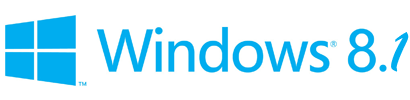
Today in this topic, we are going to list some of our exclusive and useful Windows 8 articles which will also work in Windows 8.1 without any problem. These articles will help you in understanding Windows 8.1 features, troubleshooting Windows 8.1 issues and tweaking and customizing Windows 8.1 functionality and user interface.
If you are a Windows 8 or Windows 8.1 user, you should definitely take a look at following interesting articles:
Windows 8 ReviewWhen Windows 8 was under development and testing process, we posted a detailed and exclusive review of Windows 8 and we updated the review when Microsoft released final version of Windows 8 to public.
[Windows 8 Review] What's New in Windows 8 RTM Version?
Windows 8.1 users should take a look at the above mentioned review of Windows 8 as it'll help them in understanding all new features which were introduced in Windows 8 and are still present in Windows 8.1.
After reading Windows 8 review, don't forget to check our exclusive Windows 8.1 review articles:
[Exclusive] Windows 8.1 Features List
[Review] What's New in Windows 8.1?
Windows 8 and 8.1 Hidden Secret Features and HotkeysMicrosoft introduced many new secret features in Windows 8 such as auto-save screenshots, etc. All these secret features are also present in Windows 8.1, so don't forget to check out these hidden secret features list:
Windows 8 and 8.1 Hidden Secret Features and Useful Hotkeys
Master Tutorial to Make Windows 8 and 8.1 Super Fast"Master Tutorial" series is one of our exclusive articles series which helps you in tweaking Windows operating system to improve its performance. We have posted our master tutorial to make Windows 8 super fast in past and this tutorial will work absolutely fine for Windows 8.1 as well:
Master Tutorial to Make Windows 8 and 8.1 Super Fast
Enable Hidden Secret "Aero Lite" Theme in Windows 8 and 8.1"Aero Lite" theme was introduced in Windows 8 testing builds to replace Windows Basic theme but surprisingly Microsoft removed it from final version of Windows 8 and Windows 8.1. This theme is still present in Windows Server OS.
We posted an exclusive tutorial to bring this secret theme back to Windows 8 operating system long time back and this trick will also work in Windows 8.1, so check this out:
How to Enable Hidden "Aero Lite" Theme in Windows 8 and 8.1?
Software and Tricks to Get Start Menu Back in Windows 8 and 8.1When Microsoft released Windows 8, it came without Start button and Start Menu. After receiving many complaints from users, Microsoft decided to put Start button back in Windows 8.1 but Start Menu is still missing in Windows 8.1.
Following article will help Windows 8.1 users in getting Start Menu back:
List of Freeware to Get Start Menu and Start Button Back in Windows 8 and 8.1
Also Check:
[Tip] Convert Start Screen into a Full Screen Start Menu (kind of) in Windows 8.1
Customizing "Win+X" Menu in Windows 8 and 8.1Microsoft added a new Start Menu style menu in Windows 8 which is called "Win+X" Menu as it can be launched by pressing "Win+X" keys together. It contains shortcuts of various useful and frequently used programs such as Command Prompt, Run, Task Manager, Power Options, etc. This menu is also present in Windows 8.1.
Long time back we posted a tutorial to customize this menu in Windows 8 which will also work in Windows 8.1:
Tutorial to Customize "Win+X" Menu in Windows 8 and 8.1
Tips to Tweak and Customize Task Manager in Windows 8 and 8.1We posted a tutorial to customize Task Manager appearance and functionality in Windows 8 and this tutorial will work fine in Windows 8.1:
[Tip] Tweak and Customize Windows 8 and 8.1 Task Manager Functionality
Tips to Switch Between Windows 8/8.1 and Other Installed OSIf you have a dual-boot computer system having Windows 8/8.1 and other OS such as Windows XP, Vista or Windows 7, you should definitely check out following guide to switch from Windows 8/8.1 to other installed OS quickly and easily:
[Tip] Switch from Windows 8/8.1 to Other Installed OS in Dual Boot Environment
Tips to Customize Lock Screen in Windows 8 and 8.1Following Windows 8 articles to customize Lock Screen functionality and look will also work in Windows 8.1:
How to Disable Lock Screen in Windows 8 and 8.1?
How to Change Lock Screen Background Image in Windows 8 and 8.1?
How to Customize Date and Time Format on Windows 8 and 8.1 Lock Screen?
Tips to Get Windows XP Style Toolbar in Windows 8 and 8.1 ExplorerWindows 8 and 8.1 Explorer come with Ribbon UI. If you miss Windows XP style classic toolbar in Windows 8/8.1, you can get a similar toolbar with the help of following tutorial:
Get Windows XP Style Toolbar in Windows 8 and 8.1 Explorer
Create Tasks to Display Messages in Windows 8 and 8.1 Task SchedulerMicrosoft has removed the ability to show messages on screen via tasks in Windows 8/8.1 Task Scheduler but following tutorial will help you in getting this functionality back:
[Fix] Can't Create Tasks to Display Messages in Windows 8 and 8.1 Task Scheduler
Install Microsoft .NET Framework 3.5 Offline in Windows 8 and 8.1Windows 8 and 8.1 don't come with .NET Framework 3.5 version and many 3rd party software require this version of .NET Framework installed in your computer. If you try to install .NET Framework 3.5 in Windows 8 or 8.1 using "Control Panel -> Programs and Features", it requires Internet connection to download the setup files.
Following tutorial allows you to install .NET Framework 3.5 offline in Windows 8 and 8.1 i.e. without Internet connection:
Install .NET Framework 3.5 Offline in Windows 8 and 8.1
Some More Windows 8 Tips-n-Tricks for Windows 8.1Following are some more Windows 8 tutorials which are worth to mention and will work in Windows 8.1:
Best Windows 7 Registry Tweaks and Tips-n-Tricks Which Work in Windows 8 and 8.1How to Enable Missing Hibernate Option in Windows 8 Power Menu?How to Restore Accidentally Uninstalled Built-in Apps in Windows 8?How to Disable SmartScreen Filter in Windows 8?How to Enable Delete Confirmation Dialog Box in Windows 8?Registry Tweak to Decrease Window Border Size and Padding in Windows 8How to Access "Advanced Appearance Settings" Option in Windows 8 and 8.1?[Did You Know] Ultimate List of Windows 8 Bugs and Goof-ups =========================================That's all for now. If you are a Windows 8 or 8.1 user, make sure you have not missed any of the above mentioned articles. Also keep checking our exclusive Windows 8/8.1 section regularly to read interesting and useful Windows 8 and 8.1 articles:
Windows 8 and Windows 8.1 Tips
Posted by: Vishal Gupta | Categories: Windows 8 / 8.1
Other similar articles that may interest youHow to Move or Resize an Off-Screen Window in Windows?How to Import / Export (Backup / Restore) Tasks Using Task Scheduler in Windows?MetroBackUp: Free Utility with Metro UI to Keep Directories in SyncHow to Disallow Secret “Customer Experience Improvement Program” Collecting Information in Windows 7How to Enable “InPrivate Filtering” Permanently in Microsoft Internet Explorer 9 (IE9) Beta?How to Customize the Places Bar in Common File Dialog Box in Microsoft Office?
CommentsPrateek
Amazing list. Thanks for your hard work. :)
FrankThanks for putting them together VG. Always love your work.
Arjot SinghHi VG
I bought a new dell laptop with win8 pre installed. Then i upgraded to window 8.1. Now the problem is it takes a lot of time to start up as compared to win 8.
It takes even more time to completely shut down as the lights on the laptop are shown blinking even after two hours after I shut down my laptop while that was not the case previously with win 8.
@Arjot Singh
Try downloading a Windows 8.1 ISO and make a clean format, don't worry about activation, windows 8 machine already has embedded key in the bios.
Such a Huge Article VG! Thanks for you guides
AnkitSir I just wished to ask which software do you use to watermark pictures and watermark the animated GIFs ?? Sorry this seems awkward on this post. But I thought it better to ask. :)
Hope You will answer it. Thanks :)
VG@Arjot Singh
Please try following:
http://www.askvg.com/master-tutorial-to-make-your-windows-8-super-fast/
http://www.askvg.com/fix-windows-8-restart-and-shutdown-problems-by-disabling-hybrid-shutdown-feature/
@Ankit
Adobe Photoshop for images and Camtasia for Videos/GIFs.
after going to settings>personalisation (from charm bar) i am not getting options to change theme colour for my Windows 8.1
VG..need ur help
thnx..!!
^^ Which theme color are you talking about?
Leave a Comment Cancel Comment Name (required) Email (will not be published) (required) Website or BlogConnect with UsLatest Articles[Did You Know] Hidden Secret “Network Monitor” Mode in Nokia Mobile PhonesCCleaner 4.09 Released, Best Free System Optimization and Cleaning Tool[Tip] Hide / Remove Search Box and Up Button from Windows 8 and 8.1 ExplorerValve’s SteamOS Beta Available for DownloadNew “Angry Birds Go!” Game Available for Download[Version Update] Mozilla Firefox 26.0 Released, Download Link InsideHow to Enable Smooth Scrolling Feature in Opera Web Browser?
© 2013 AskVG.com | Copyright Policy | Privacy Policy | Sitemap | Contact | About





















0 comments:
Post a Comment